HPC Status Monitor
The HPC Status Monitor allows to check the status of the HPC systems available for job submission from the HBP Collaboratory and the remaining quotas reserved to the user on each of them.
In order to run a job in the HPC systems, the HBP user needs to be mapped on and to be part of (at least) a project on those systems. If the user does not have any access and allocation to any systems, she/he can still submit jobs (with limited quotas) through the available service accounts. For further details on the service account please refer to the dedicated Service Account documentation.
HPC system status
The HPC Status Monitor’s top panel indicates the status of the HPC systems and whether they provide the Service Account submission functionality (see Fig. 1). The green icon indicates that the system is running while the red cross shows the system and/or the Service Account for that system is not currently available.
The refresh and info icons, in the top right part of the panel, allow to update the HPC system status and open the HPC monitor Guidebook page respectively.
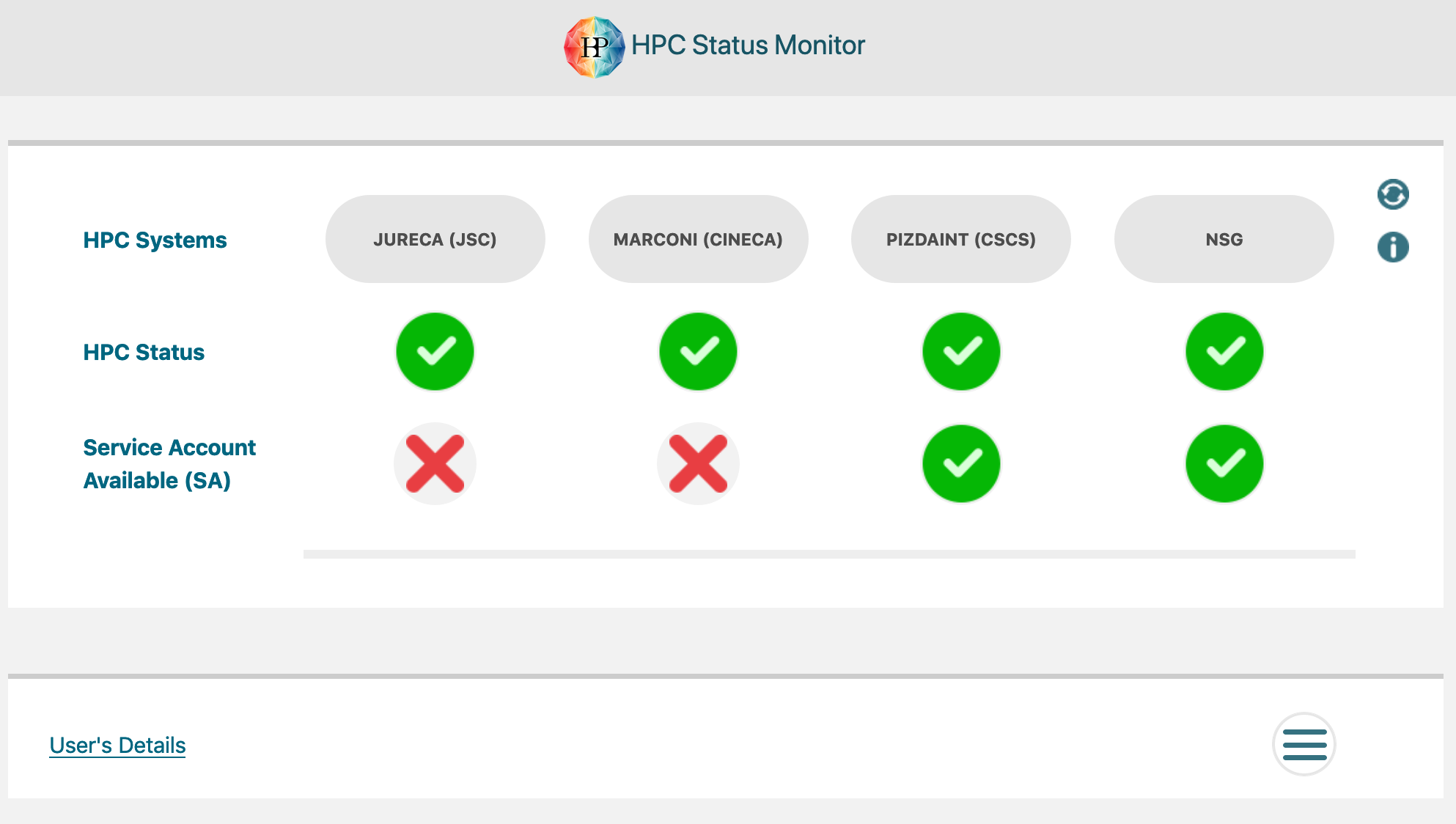
Fig. 1 Top panel of the HPC Status Monitor.
HPC system status: user’s details
After clicking on any of the HPC system names in the top panel, the User’s Details section unfolds and the user’s quotas (including the Service Account one) as well as the corresponding projects are shown (see Fig. 2). While an HPC system might be online (i.e. the green icon is shown in the top panel) the user might not be able to submit jobs on that system (for example if the default node for job submission is temporarily unavailable).
In order to check whether the user is able to submit a job on a specific project, a Check button is displayed on the rightmost column of the user’s details panel. The button’s status changes, namely turns into the green or the red cross icon, depending on the possibility for the user to submit job at the moment of checking.
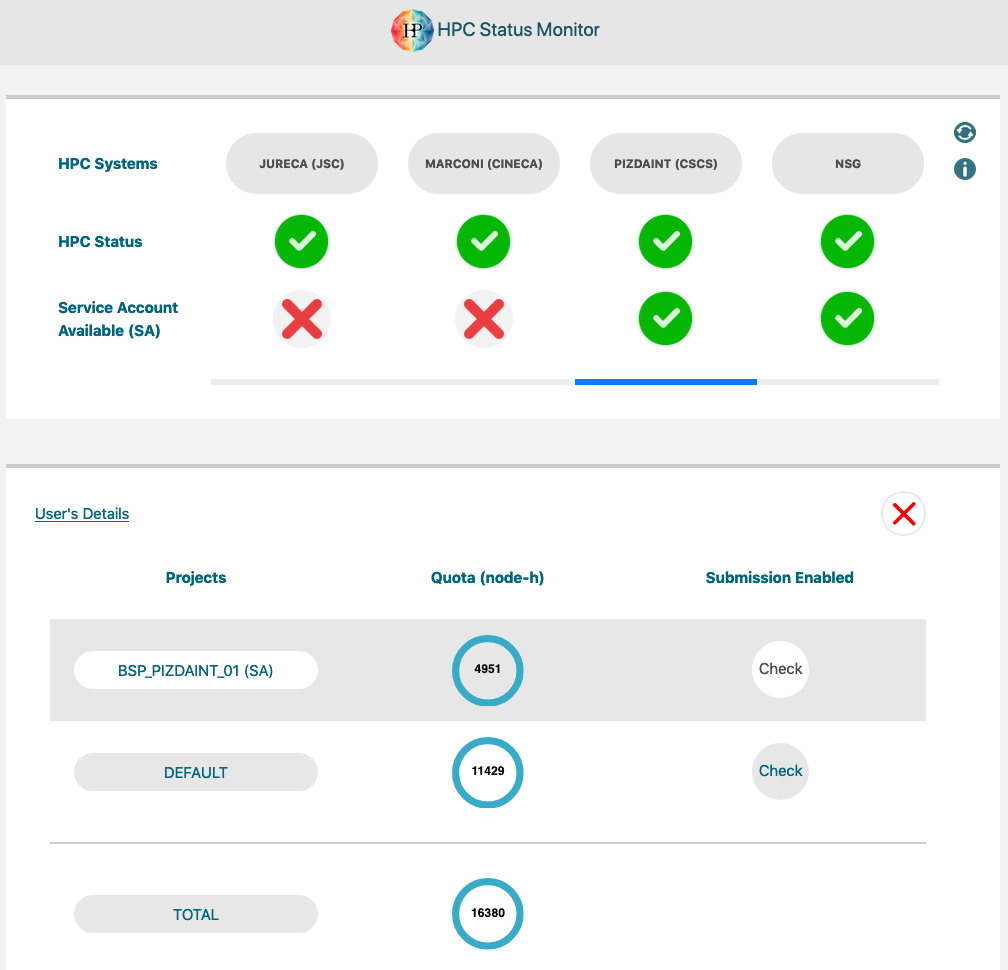
Fig. 2 User’s details panel. The projects the user belongs to on the selected HPC system and the relative quotas are shown.
In case the user does not have any quota on a system, or the query has not been successful, an error message is displayed (see Fig. 3).
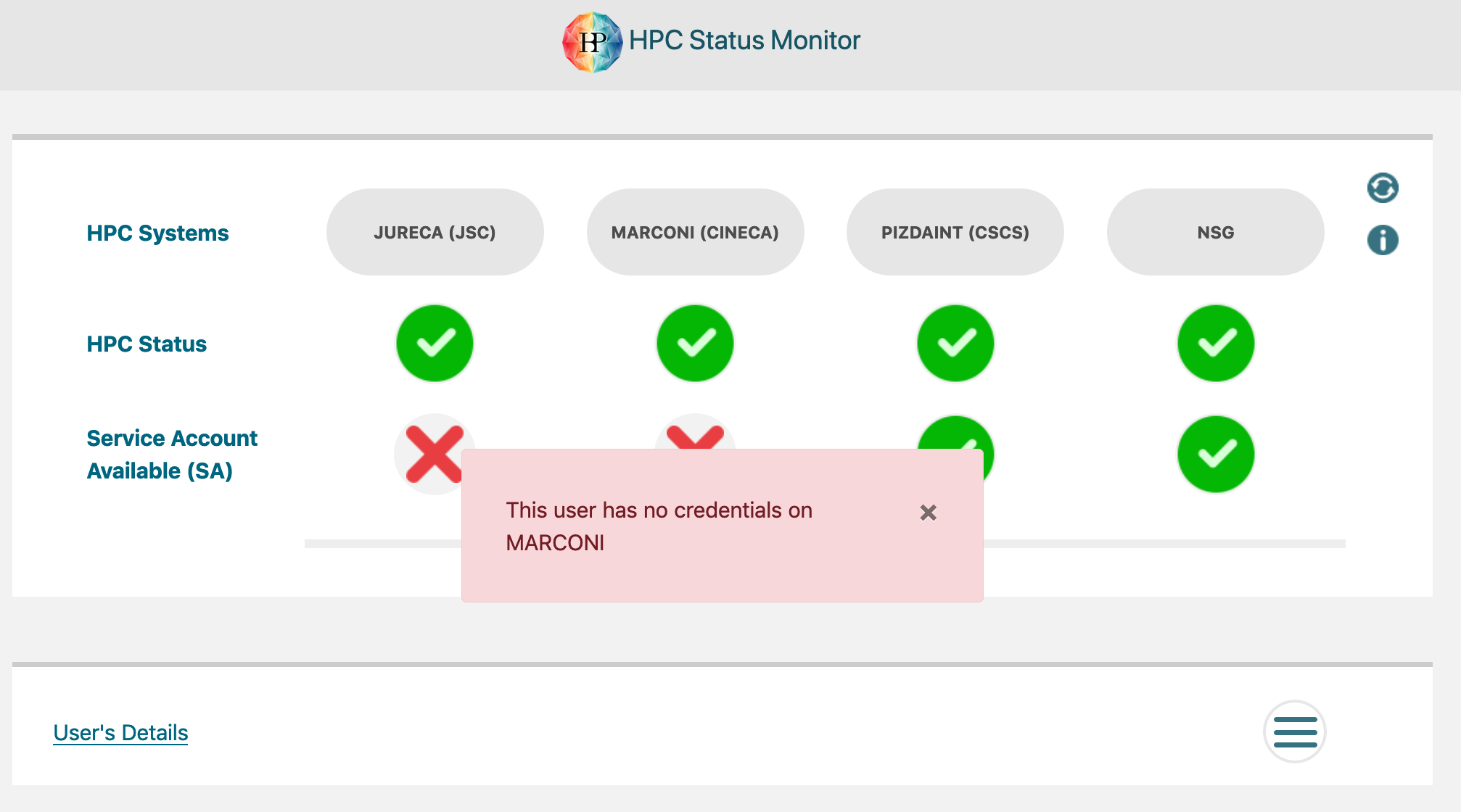
Fig. 3. Error message. In this example, the query to the HPC system was not successful