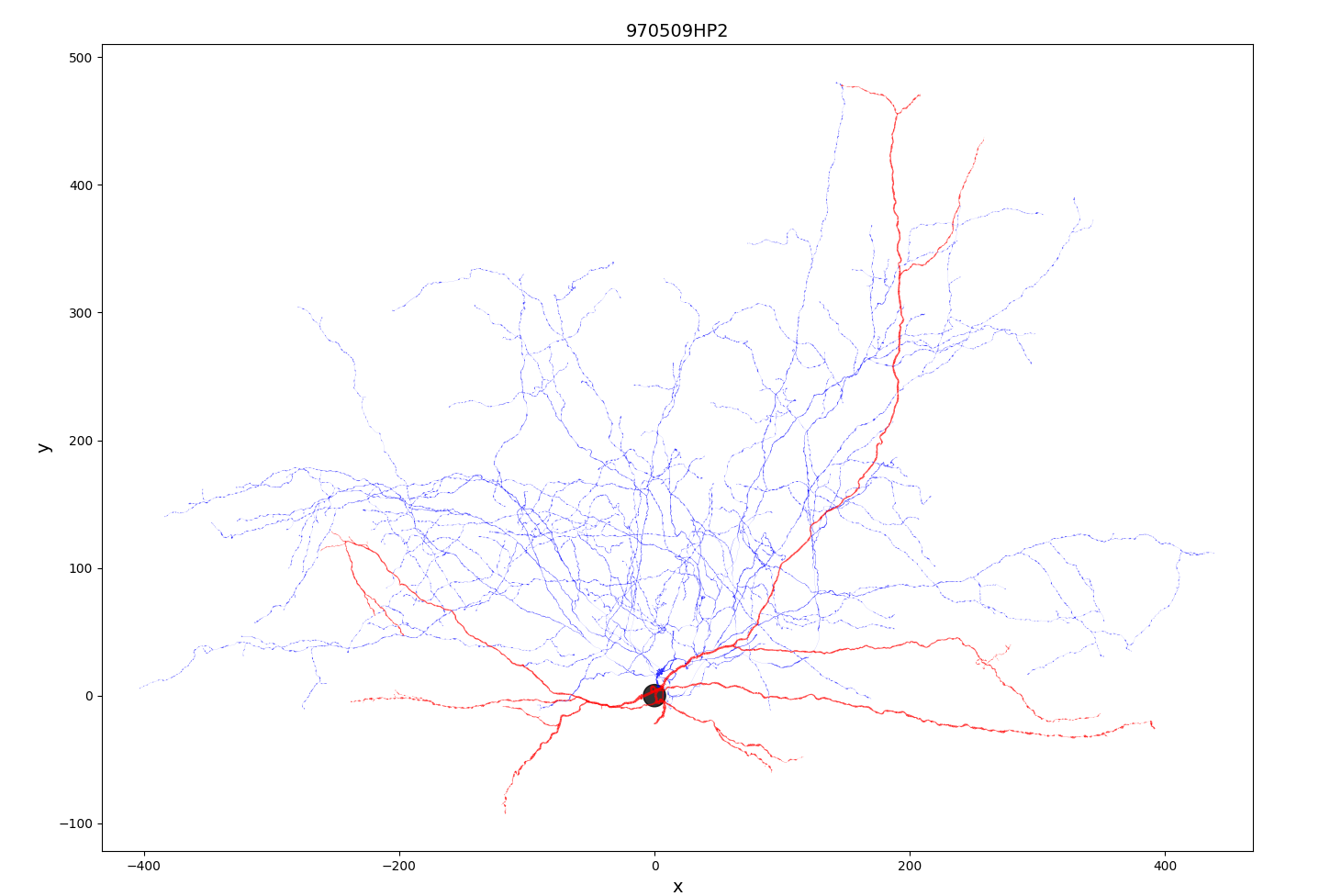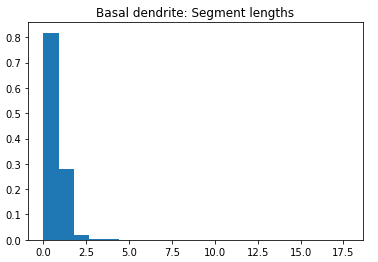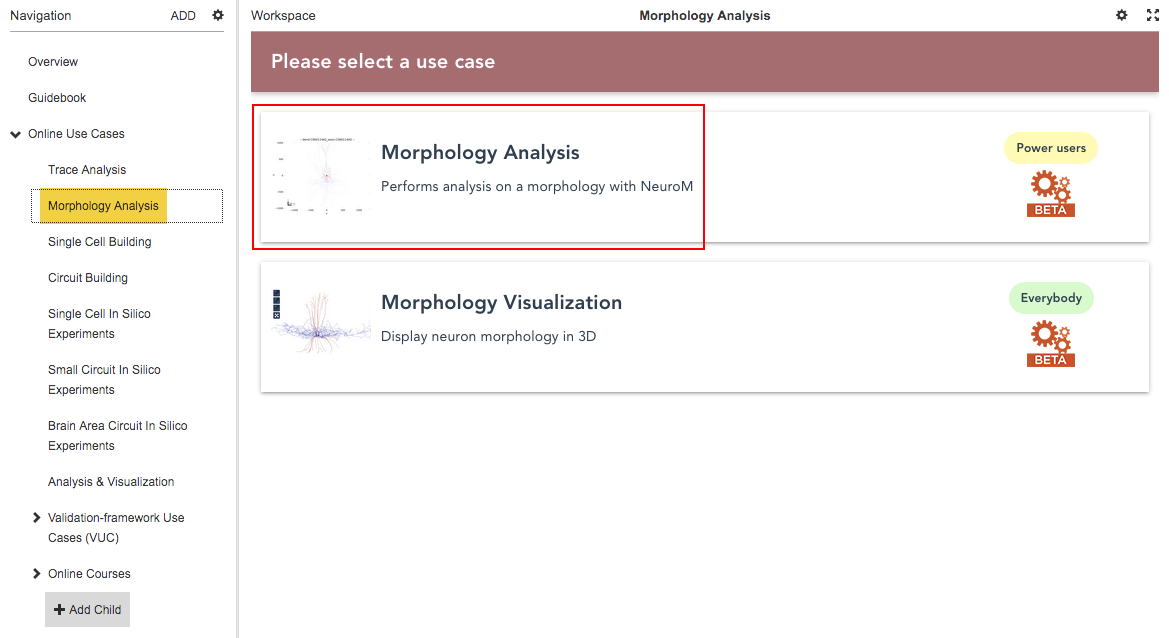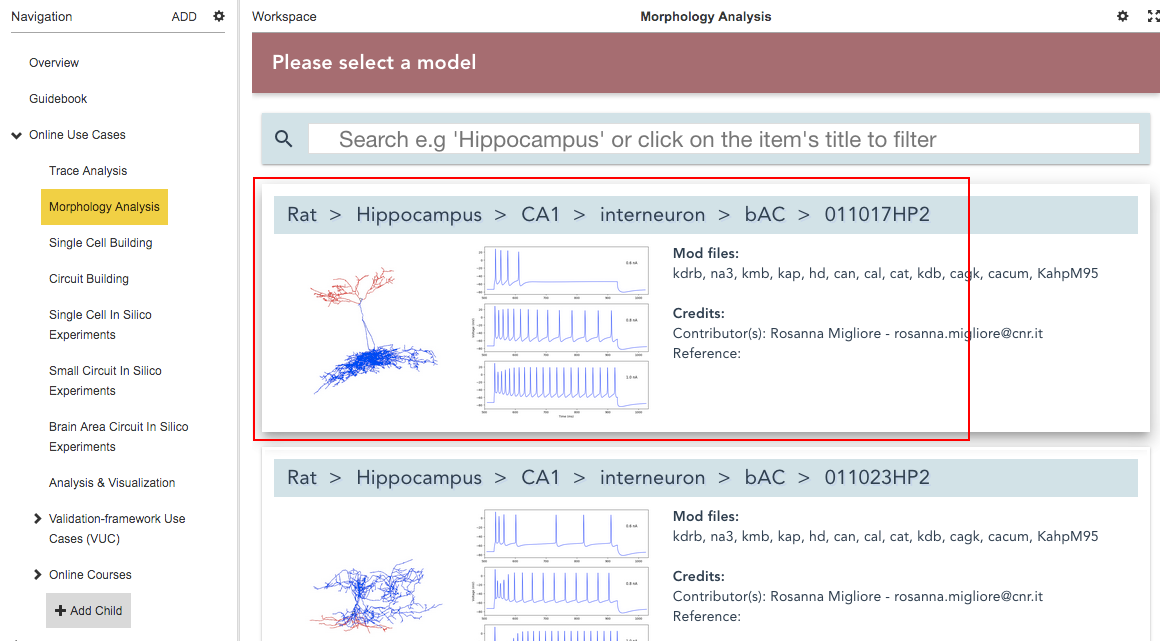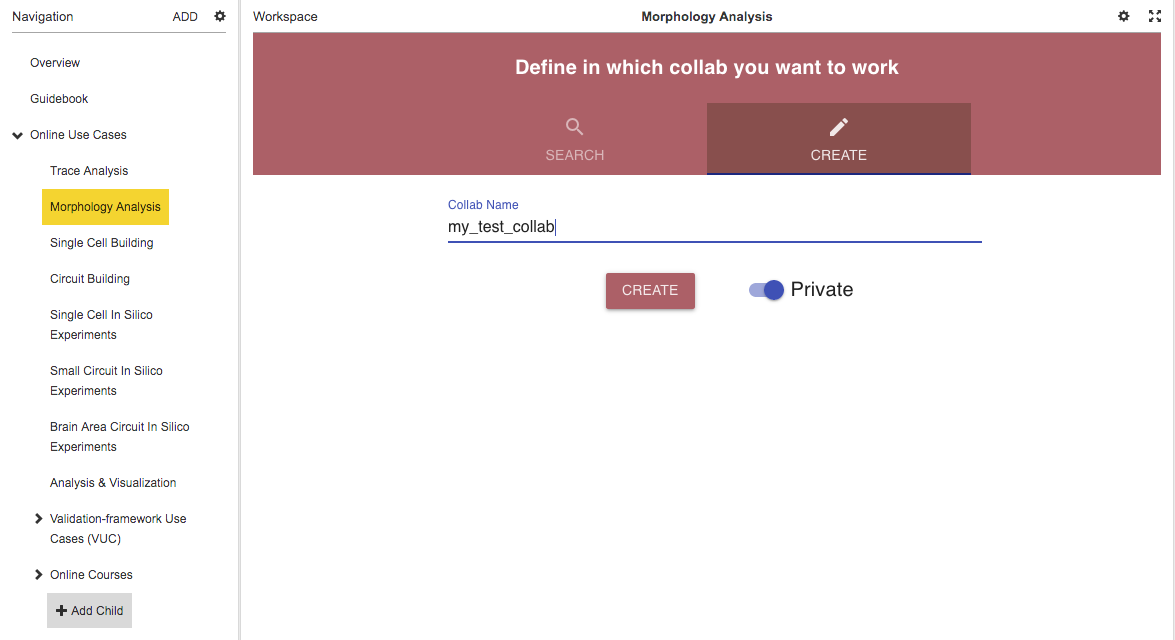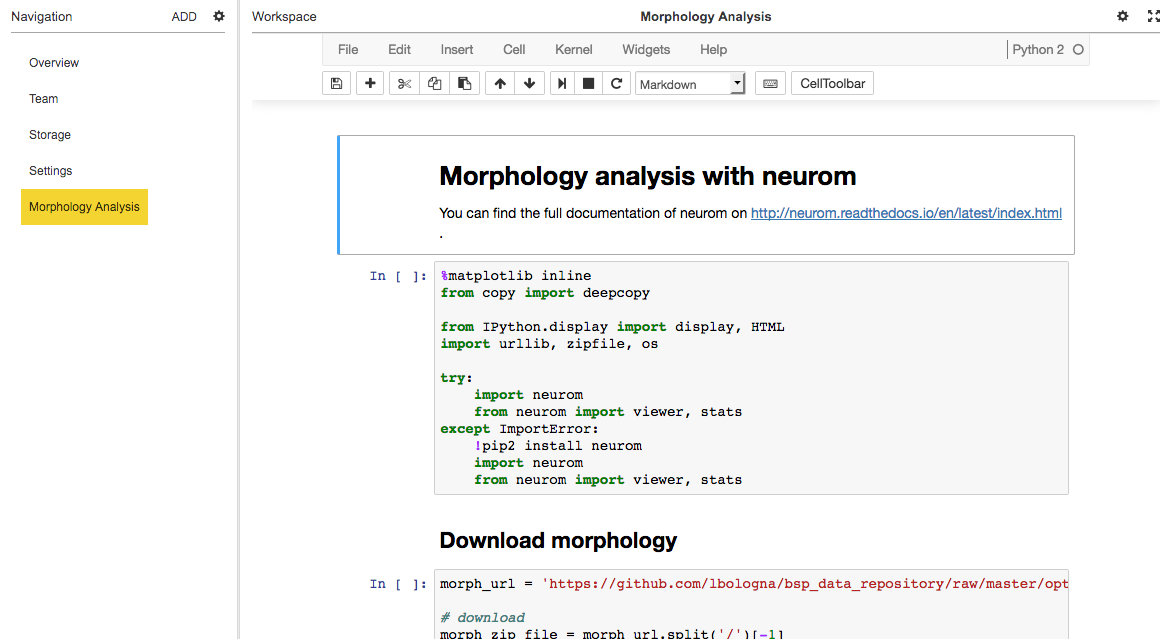Morphology Analysis
The Morphology Analysis Use Case allows analyzing neuronal morphology with NeuroM.
NeuroM is a Python toolkit for the analysis and processing of neuron morphologies. It can be used to:
quickly extract various morphometrics for one or a population of neurons. Examples of such metrics are the neurite length, the number of bifurcations per neurite or the number of segments. The list of all features can be found in the NeuroM documentation (here and there).
check the validity of morphology files (examples: no missing parent points, no excessively small neurite radii, no missing soma).
visualize neuron morphologies with the module: neuron.view.
iterate through morphology parts of a neuron for more advanced Use Cases. One can iterate on neurites, sections (neurite chunk between two successive branching points) or segments (the most fundamental sub-unit of a morphology).
Preview
In this Use Case you will learn how to:
Instructions
Here are the steps to open this Use Case:
The Use Case can be found under Online Use Cases/Morphology Analysis:
After you selection of the Morphology Analysis Use Case, you are asked to select a single-cell model from the HBP database:
Next, you should define a Collab in which you want to perform an analysis on the morphology of the chosen single-cell model. You may choose to add the morphology analysis to an existing Collab, or to create a new Collab (See also Working with Collabs):
Once you have selected or created a Collab that you plan to work in, a Jupyter notebook will open. This notebook contains all functionalities you need to download the morphology you previously selected and to perform analysis. We encourage you to read the documentation that precedes every notebook cell.